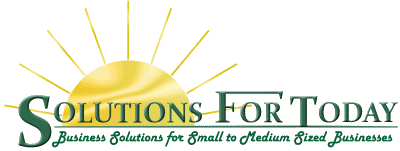QuickBooks is an Accounting Software that can help businesses of all sizes know at a glance the state of their business. Often business owners have no idea if they are making a profit. With this program, you are able to manage your business with knowledge behind you.
Most often, the business owner is not the person actually working on the books, and they need to be aware of some of the ways they can PREVENT FRAUD!
I recently had a client who hired me to find out why he was missing several thousand dollars. I found the theft from his prior bookkeeper, and although we were able to file a report with the police, the bank wouldn’t do anything because too much time had passed. Here are some basic steps that could help you to prevent this type of fraud.
- Set up a username for each user – QuickBooks has an audit trail, which allows you to review transactions made and find any changes or deletions made to a transaction. I used this to find the checks that had been written, changed, and then deleted. This gave documentation for the police as well.
- Restrict User Access – Users set up in QuickBooks are assigned access to the areas you specify. QuickBooks Enterprise system has a very robust user control, however all QuickBooks versions allow you to restrict areas as needed. For example, you can make sure a user is not able to delete transactions.
- Open the Bank Statements yourself – When the bank statement comes in, do you just hand it over to the bookkeeper? You should review the copies of each check to confirm they were authorized. My client’s bookkeeper had forged his signature on several checks. Since he hadn’t noticed for a year, the bank wouldn’t do anything.
- Review bank account reconciliation reports – Do you know if it’s really reconciled? My client’s bookkeeper was reconciling the books with fake numbers. Most of the correct data wasn’t even entered. It’s a good idea to have someone other than the person writing checks do the reconciliation. At least review your reconciliation reports to make sure it looks complete.
- Close prior Accounting periods – QuickBooks allows you to lock prior periods. Once you have completed your yearend financials, you should lock the file so further changes can’t be made.